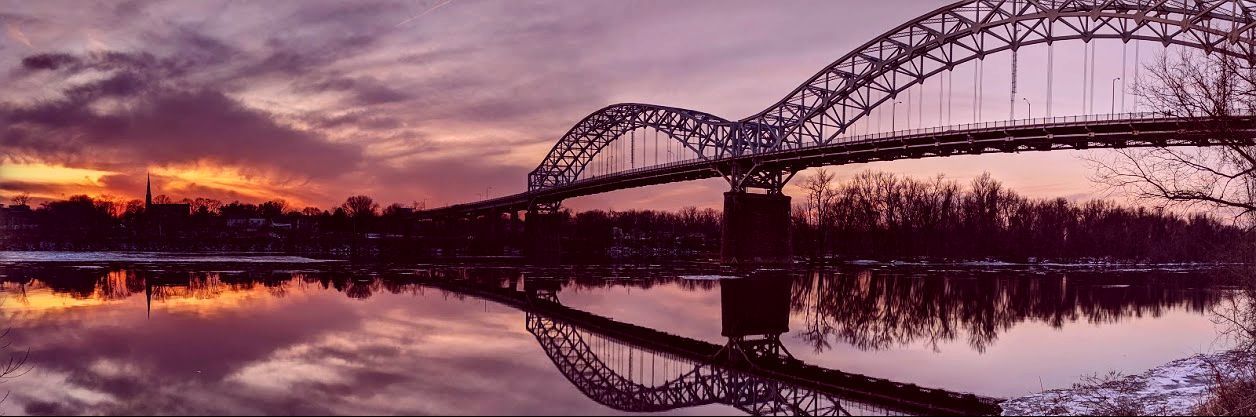Zoom Training
Class Notes from Zoom Intro. training: zoom_intro_meeting_notes.docx
Class Notes from Zoom Intro. training: zoom_intro_meeting_notes.docx
PowerPoint for new Zoom users :mile_zoom_class_intro.pptx
Notes from Zoom Co-host training:notes_for_zoom_settingsco-hosting_and_hosts.docx
Class Notes from Zoom Intro. training: zoom_intro_meeting_notes.docx
PowerPoint for new Zoom users :mile_zoom_class_intro.pptx
Notes from Zoom Co-host training:notes_for_zoom_settingsco-hosting_and_hosts.docx
The MILE ZOOM sessions for all three semester will take place on Wednesdays. There are no in-person classes during the Winter Intersession.
During the Spring and Fall Semester Tuesday and Thursday classes are in-person, in Room 808 CD, upstairs Chapman Hall,
Great Decisions is in-person in Room Ch613:
Before your next session, here are some things you will want to know:
- You’ll receive an email with the Zoom link the weekend before the presentations for that week. For security reasons, please do not share the link with anyone who is not a MILE member.
- On the day of the presentation, you’ll be able to click the link into your session 15 minutes before the start time, i.e. between 1:15-1:30pm. The Zoom sessions will be locked 10 minutes after the starting time.
- You will be let in from a Waiting Room (for security reasons) by the host or co-host as soon as they recognize your name. Please be patient, as we will be checking names from our membership list. (If you are using a computer or device that is registered to a different name than your own, please contact [email protected] at least 24 hours before the session. )
- When you enter, you will automatically be in mute mode. Please remain in mute throughout the presentation. You may ask questions during the presentation by writing the questions in the chat. They will be addressed at the end of the talk. There may also be an opportunity to unmute yourself to ask a question, if there is time, at the end of the session. To unmute, you can click on the microphone or simply press your space bar as you speak.
- You may wish to start in Gallery View, where you can see everyone in the Zoom room (9 dots in a corner of the screen, depending on your device), but you will want to be sure to be in Speaker View, where the speaker/presenter is at the center of the large screen, when the presentation starts.
Navigating Our Website
The best way to view our website is using a Windows or iOS computer. When viewing it with a computer, use the side bar menu on the left to select the desired page, such as WINTER 2023. If an Android phone/tablet or iPhone/tablet are used to view our website, the additional pages will be found at the top of the screen.
"Education consists mainly of what we have unlearned." ~~ Mark Twain
Proudly powered by Weebly